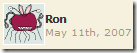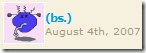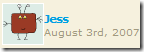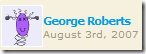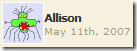I’ve enabled MonsterID comment image tags on my blog and discuss MonsterID, it’s use and my blog theme in this article.
What is MonsterID
MonsterID is a method of generating a unique monster image based upon a certain identifier, usually based on IP address, email address or something similar. It’s used to automatically create a personal avatar image in blog comments and community sites.
You can learn more about it at these places:
What led me to MonsterID was the ASP.NET blog engine: BlogEngine.NET. Recently I was writing a blog post about BlogEngine.NET hosting at appliedi.net and thought one of the coolest features BlogEngine has was MonsterID so I wanted to get it implemented for my own blog.
Implementing MonsterID on my WordPress blog
Implementing MonsterID in my wordpress based blog couldn’t be easier. Scott has a great blog post about MonsterID and has created a MonsterID wordpress plugin for using it.
I happy to say installing Scott’s plug-in was very easy. Simply download it, unzip it and upload the entire contents to your wp-content/plugins folder. Make sure the folder monsterid is world writeable and it should work out of the box. Oh and it does work on Windows too!
Once you’ve enabled the plug-in you’ll want to go into the Options -> MonsterID and verify the test monster is showing up.You can also tweak the background colors, size, clear the monster cache and a few other options from within there. I think it’s great that these images are in fact cached upon creation and happy Scott saw to doing that.
After all of that the next step is adding it to your wordpress theme. Scott’s instructions are as follows:
Find the
comments.phpof your current theme (it should be in the folderwp-content/themes/[currentThemeName]/). Open it up and look for something similar toforeach ($comments as $comment). Inside this loop there should be code that displays the comment author’s name or metadata like<p class="comment-author">or<p class="comment-metadata">. Just before all this enter
<?php if (function_exists("monsterid_build_monster")) {echo monsterid_build_monster($comment->comment_author_email,$comment->comment_author); } ?>If you would prefer to base the monsters on the commentor’s IP address instead of the commentor’s email just replace
$comment->comment_author_emailin the above with$comment->comment_author_IP.You can add CSS for
img.monsteridin your theme’sstyle.cssto adjust the appearance of the images or adjust the size in the MonsterID control panel. You can also clear the MonsterID image cache in the Control Panel.
For my blog I simply replaced the call to generate a gravatar image with a call to create the MonsterID image in the comments.php file of my theme. If you’re wondering about my theme and why some of the blog articles reference other themes, it’s because I tend to change themes pretty regularly however what I’m finding is none of the pre-built themes really do what I want so I’m always hacking them up. My current theme is ILLACRIMO from designdisease. I love their themes and 2 of the last 3 themes I’ve used have been made by them.
What’s my MonsterID?
For my own blog I am using the e-mail address as the seed for the MonsterID,so your monster is will built around your email address. Here’s a few of the comment monsters I have:
What’s your MonsterID?
Well, don’t just sit around wondering what you’d look like. Create a new comment post here and see your own monster!